Word Tip: Recover Unsaved Documents

One of the most common questions people ask us is how to recover a Word document that the user didn’t save. Follow these steps in order to find the autosaved copy of your Word document on the computer you were using.
STEPS FOR WORD 2013
- On the File menu, click Open, and then click Recent Documents.
- Scroll to the end of all recent documents, and then click Recover Unsaved Documents.
- If you find the Word document that you are looking for, double-click it to open it.
- Save it immediately.
STEPS FOR WORD 2010
- On the File menu, click Recent.
- Click Recover Unsaved Documents
- If you find the Word document that you are looking for, double-click it to open it.
- Save it immediately.
Free eGuide
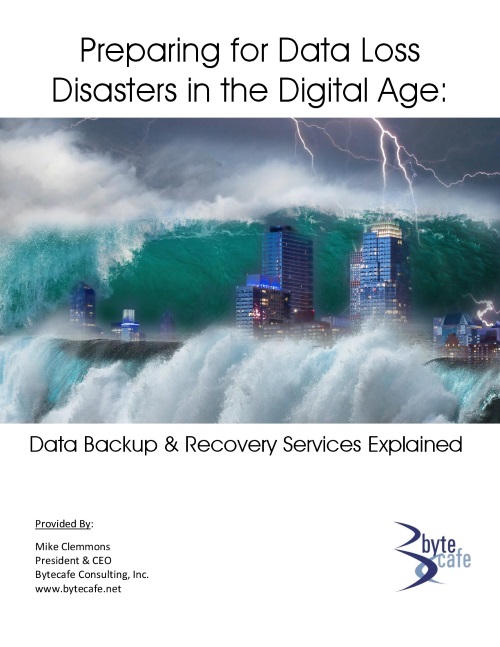
Preparing for Data Loss
Disasters in the Digital Age:
Data Backup & Recovery
Hassle-Free Policy
We respect your privacy and will never rent, share, or abuse your contact information in any way.
